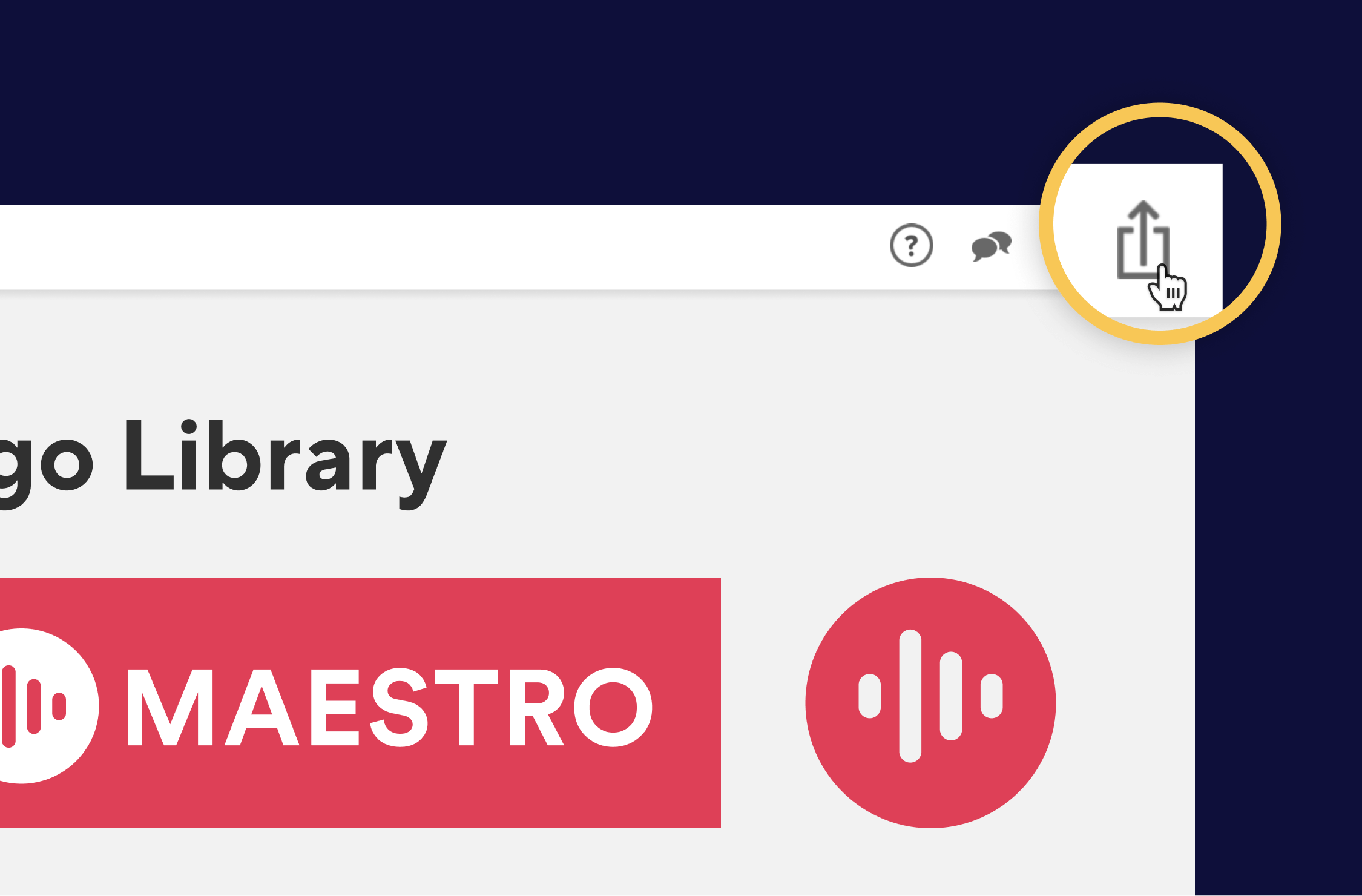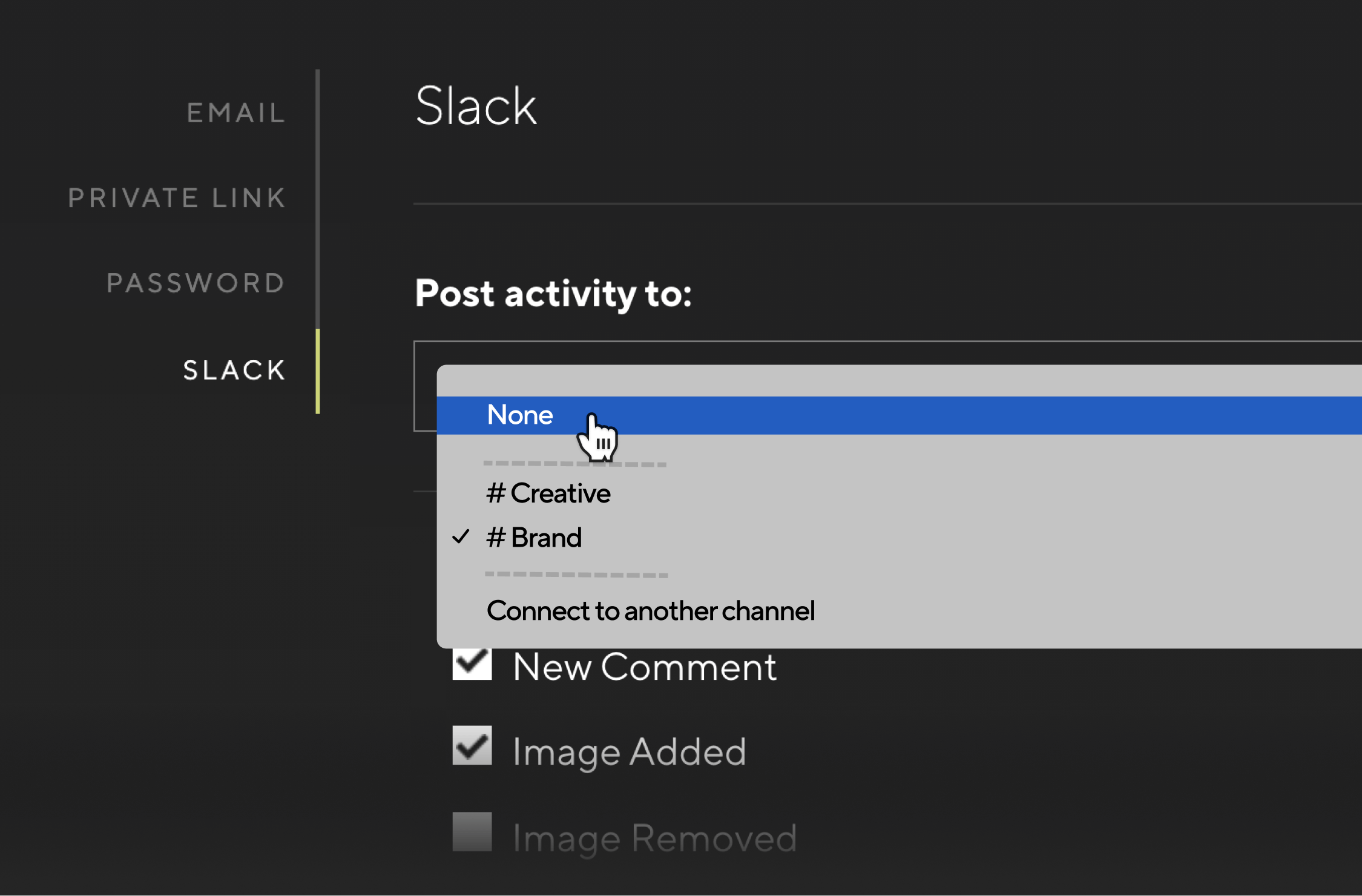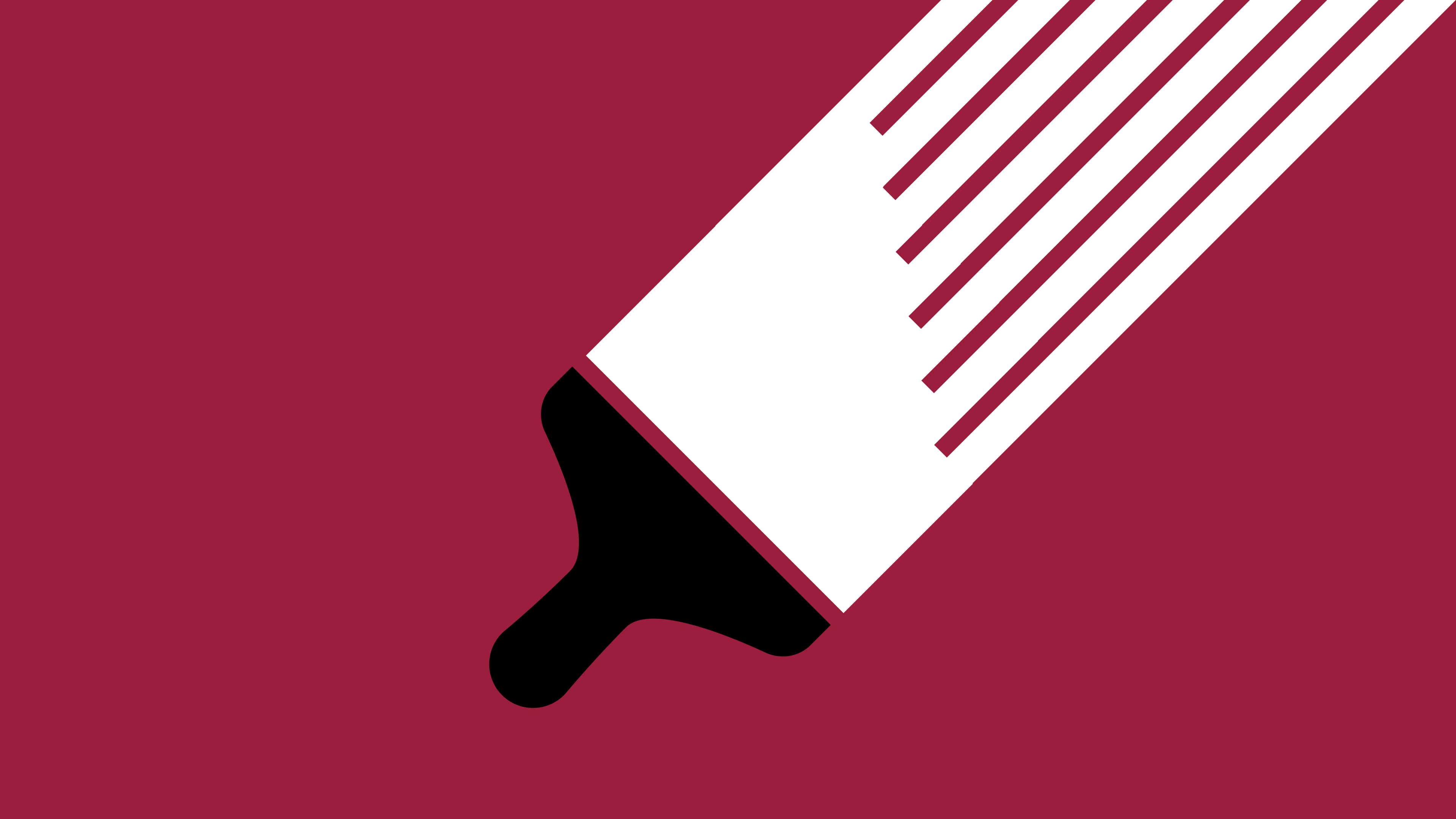Sync your boards to Slack so the entire team can stay in the loop with activity updates. When changes are made, a preview will be shared to your specified Slack channel with a link back to the board on Niice, so you never lose track of what you're working on.
How it works
Connect to Slack
Sync Niice and Slack so you and your team can be notified of board changes.
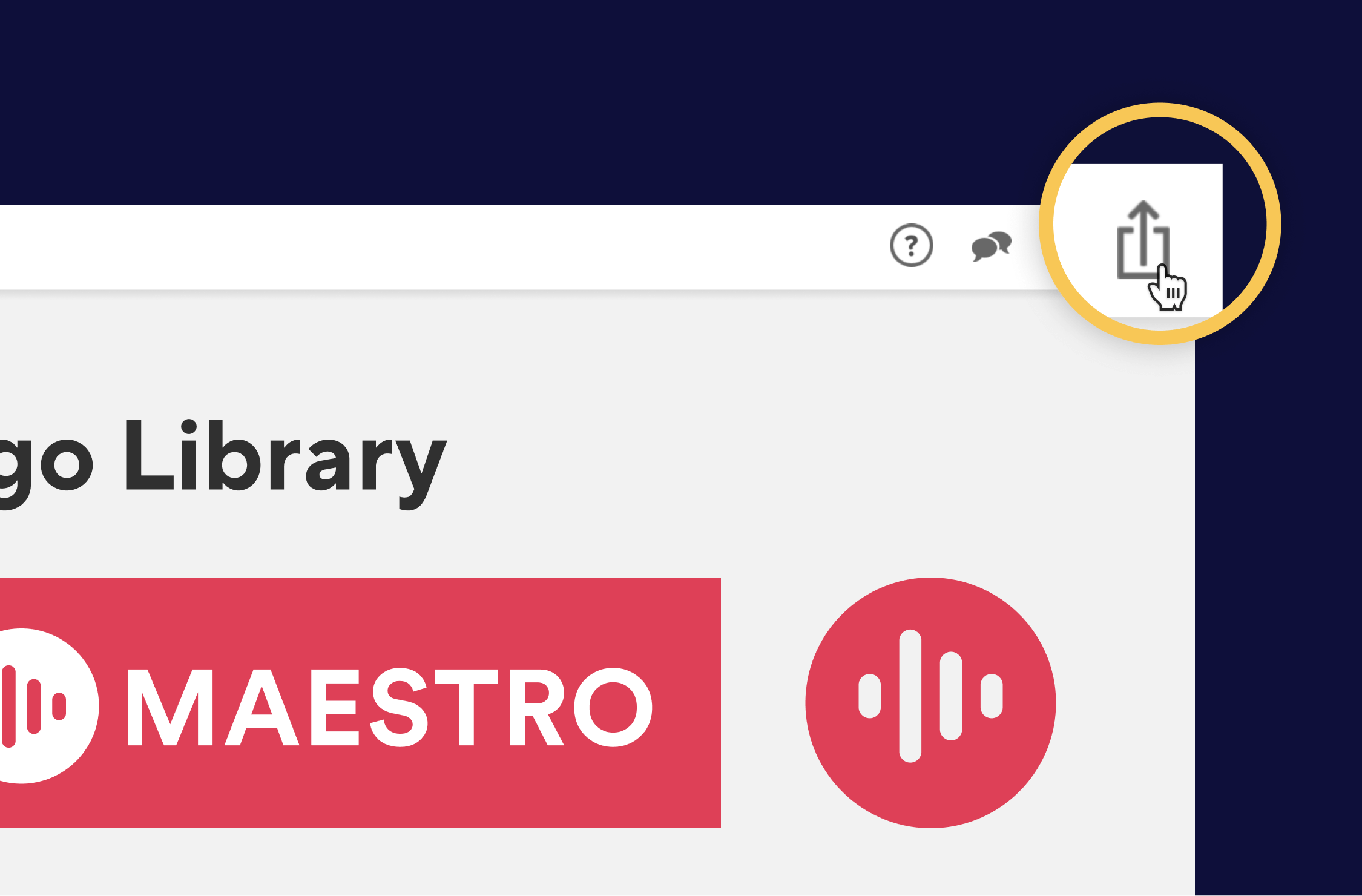
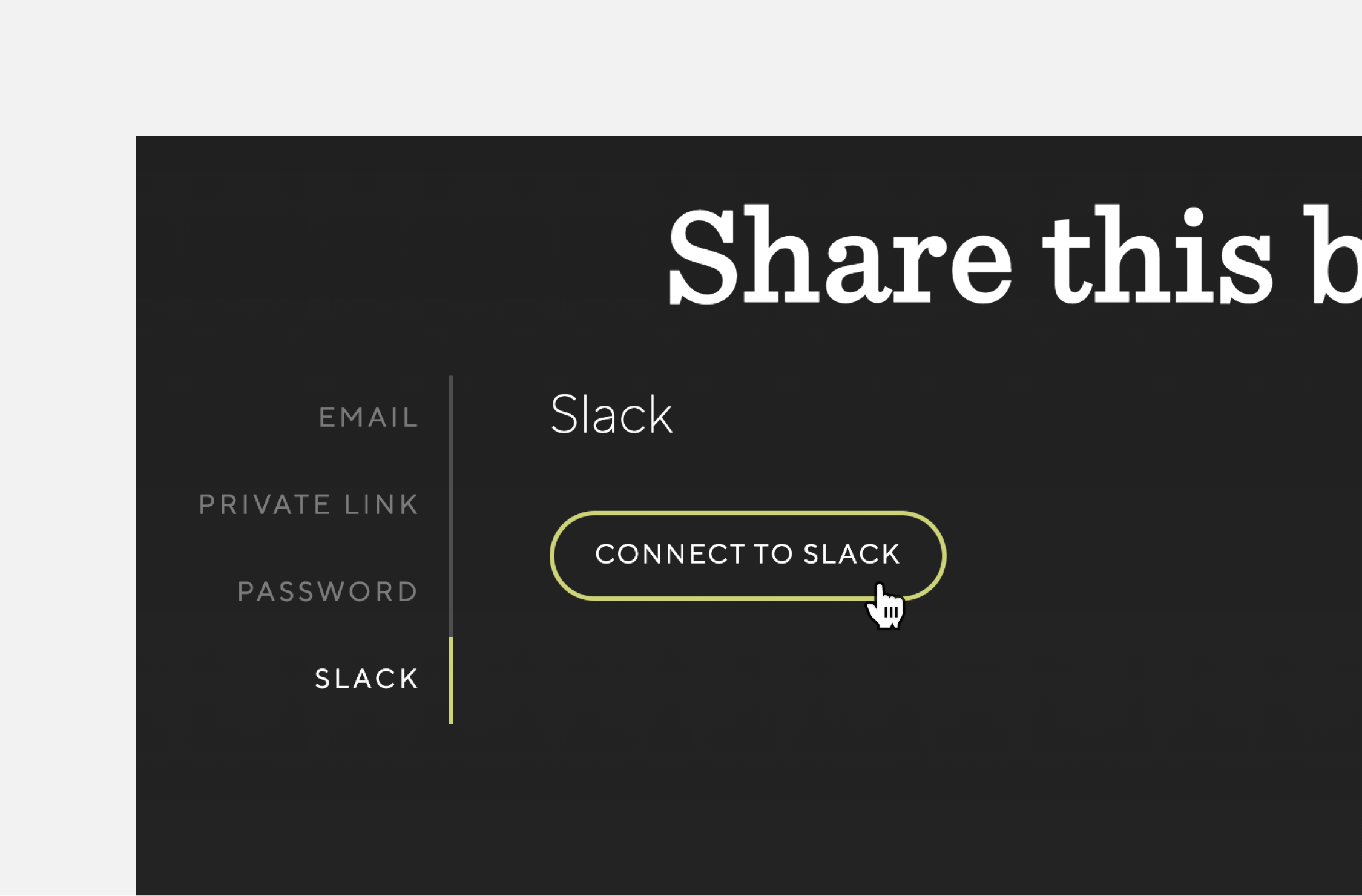
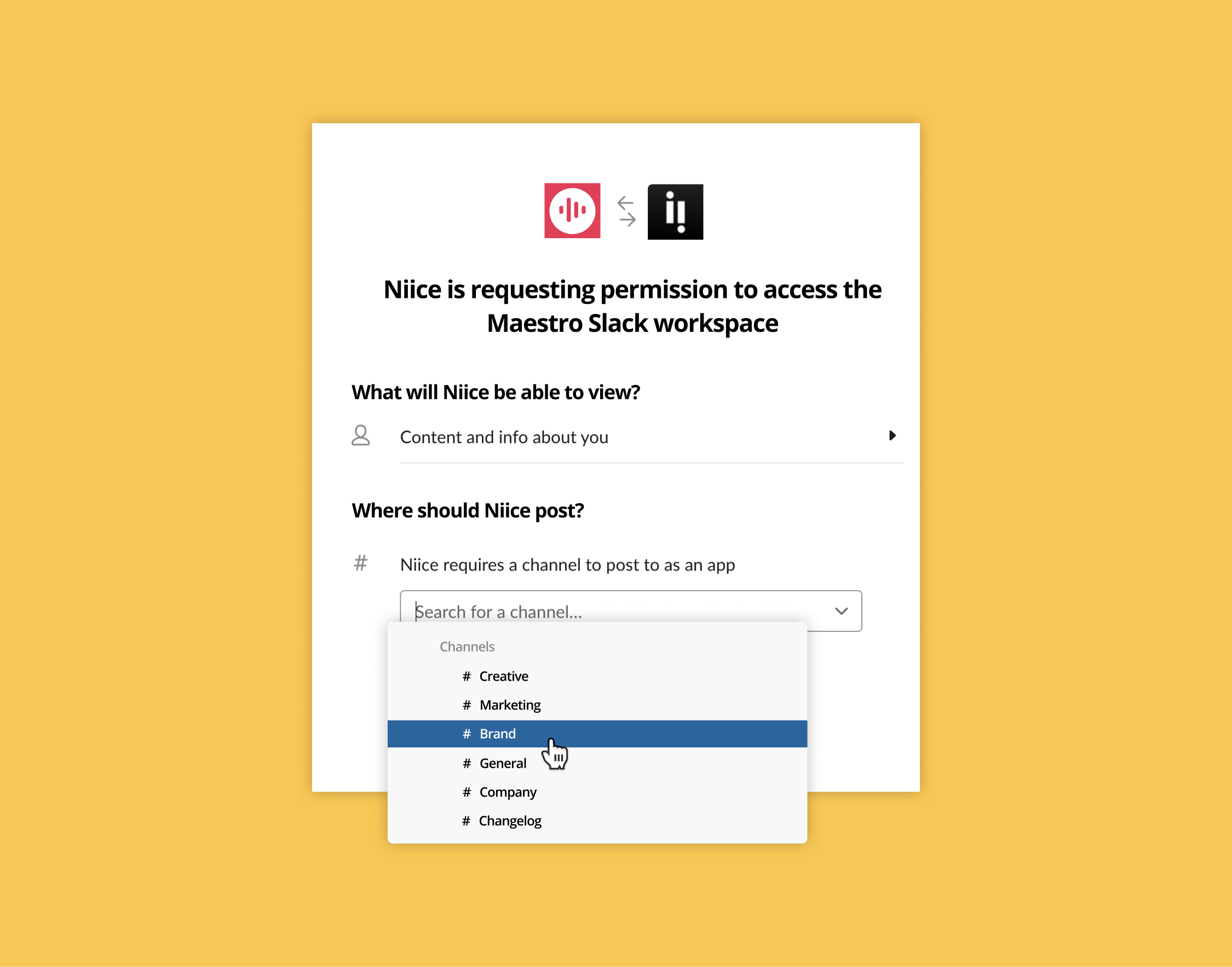
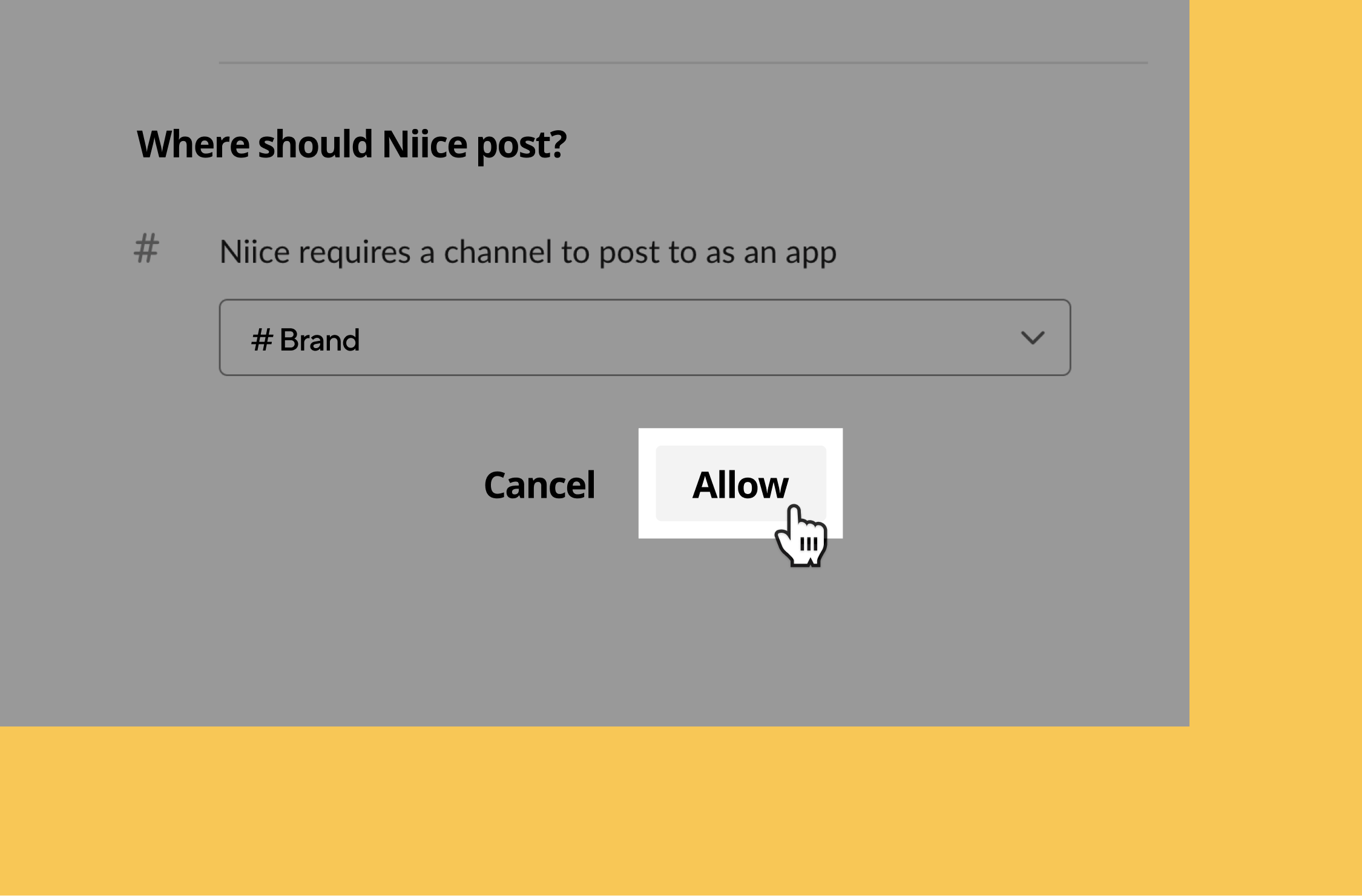
Choose what activity to post
You'll receive notifications for all board updates by default, but you can also choose which ones you want to be notified by. These are the main updates you might find useful:
- Image added
- New comment
- Item starred
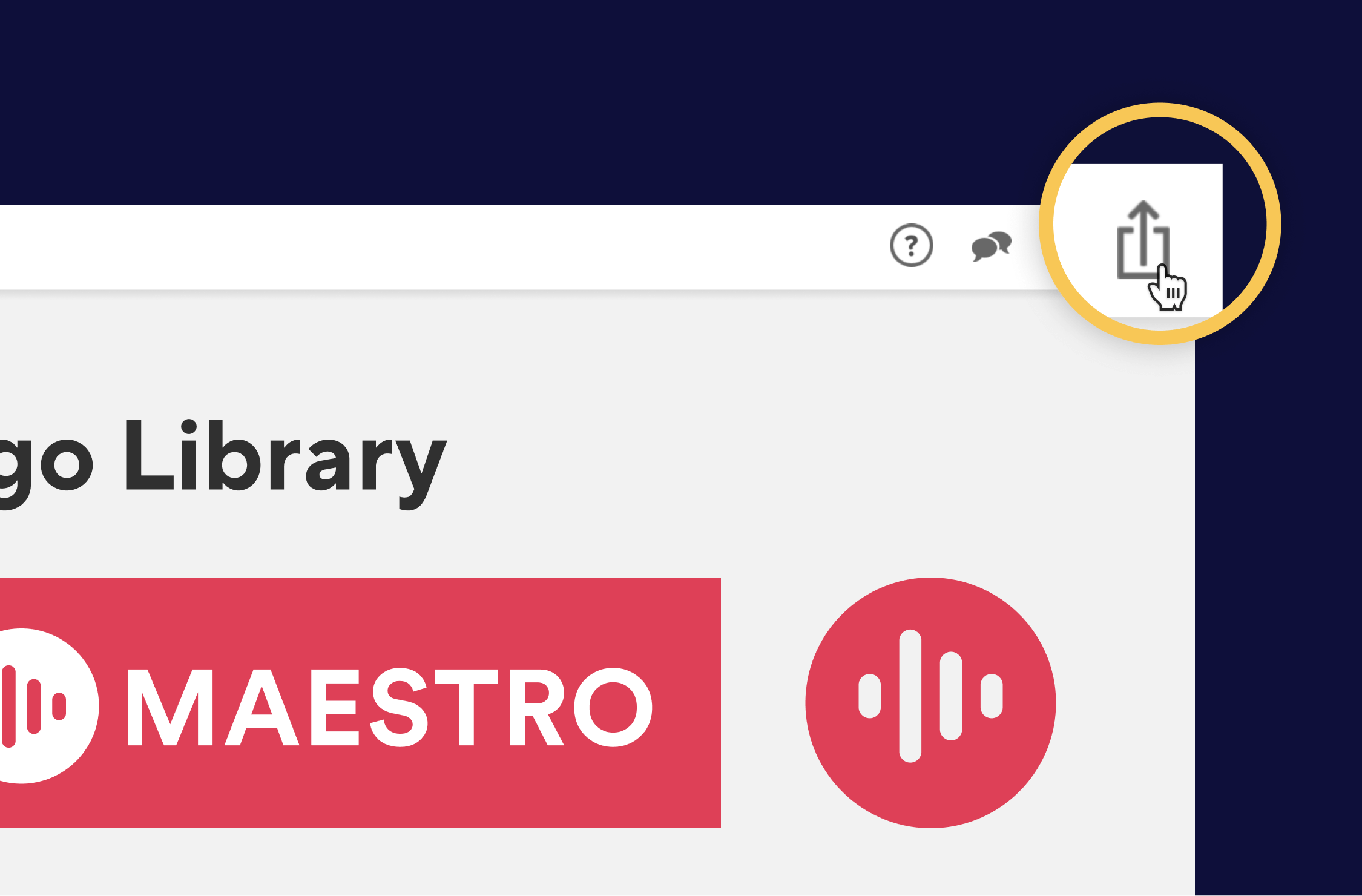
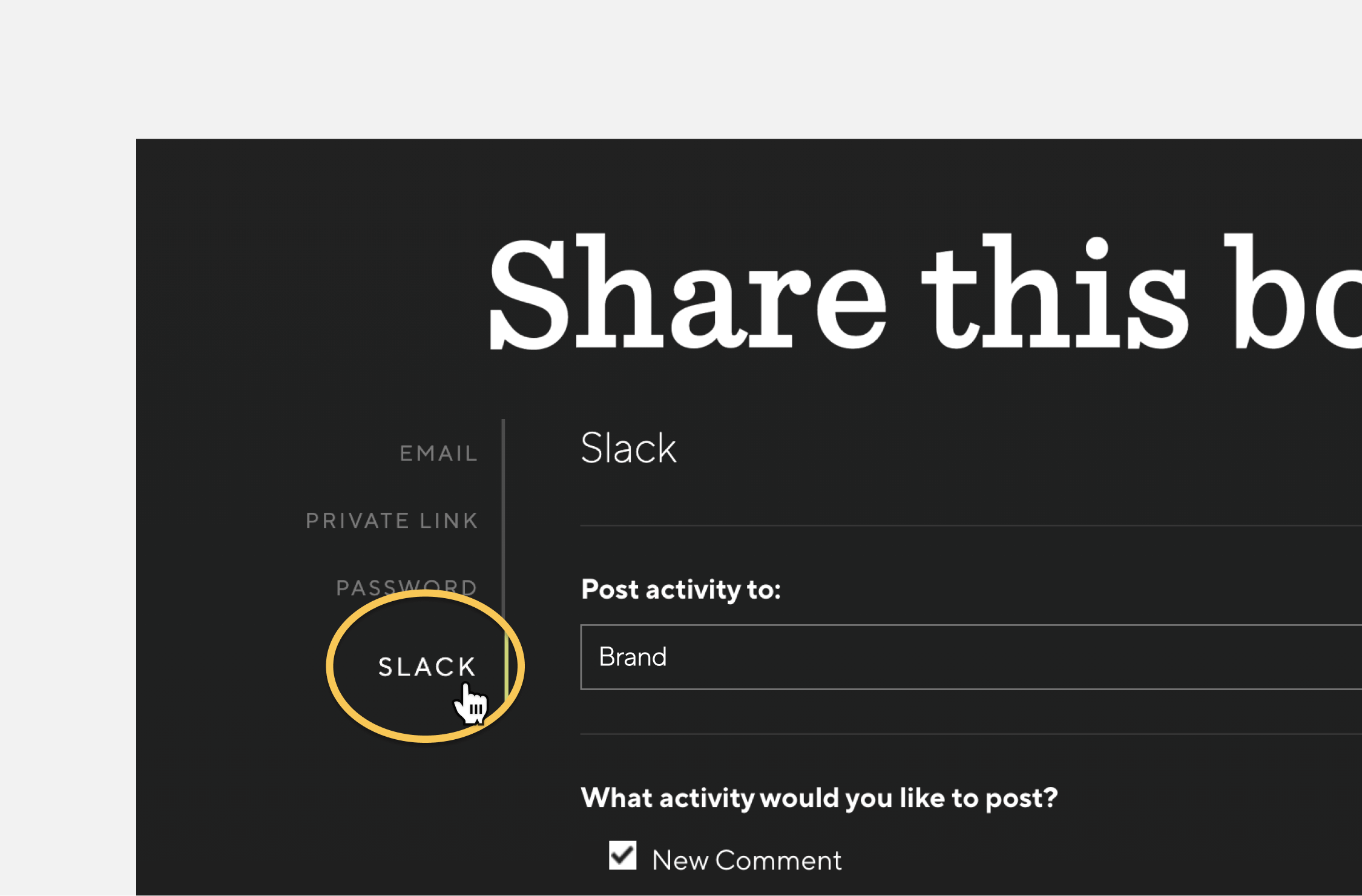
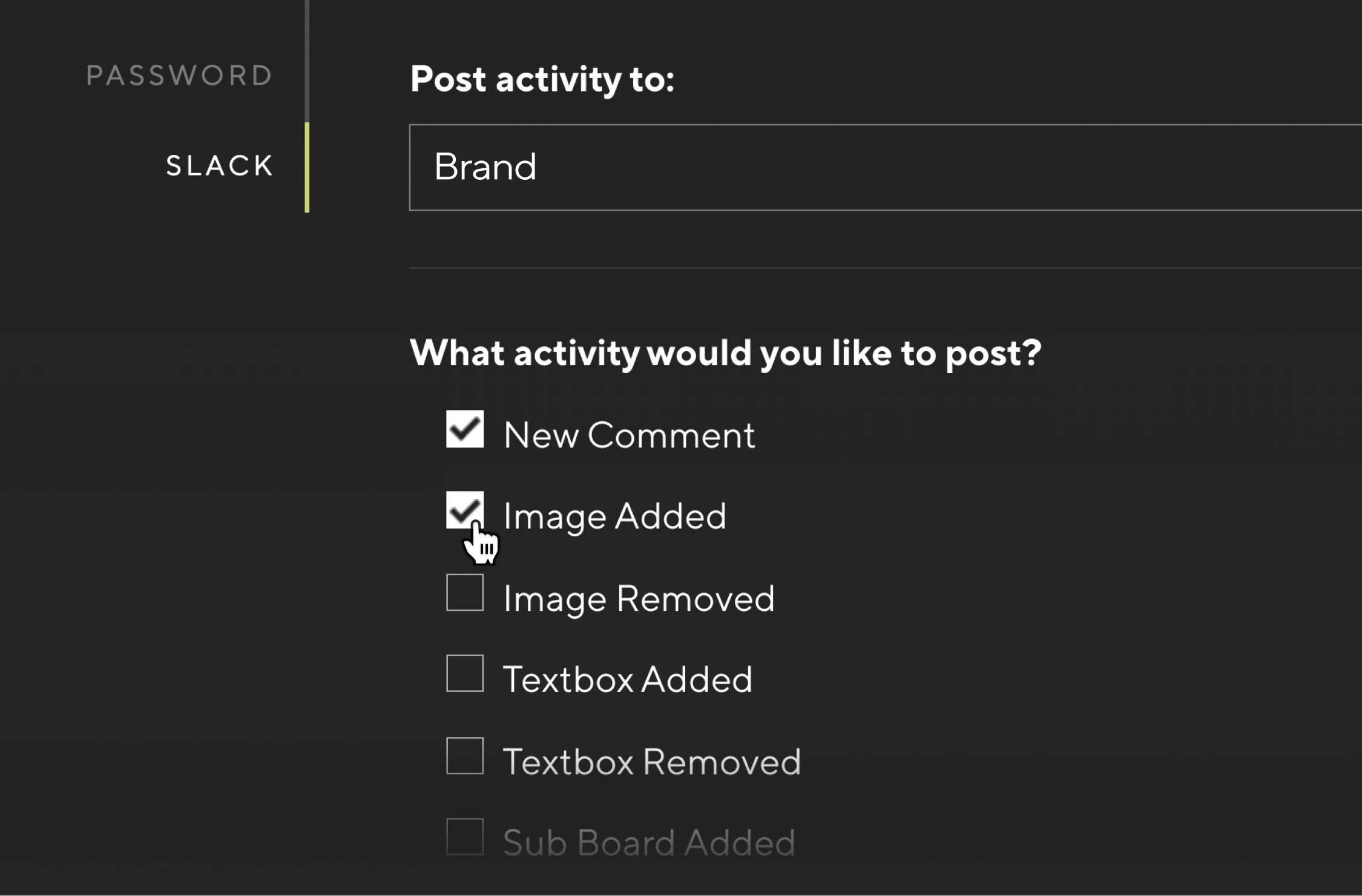
Everyone who is part of the specified Slack channel will be notified of the updates you select here.
Select a new Slack channel
You can change the Slack channel that you've synced your board with.
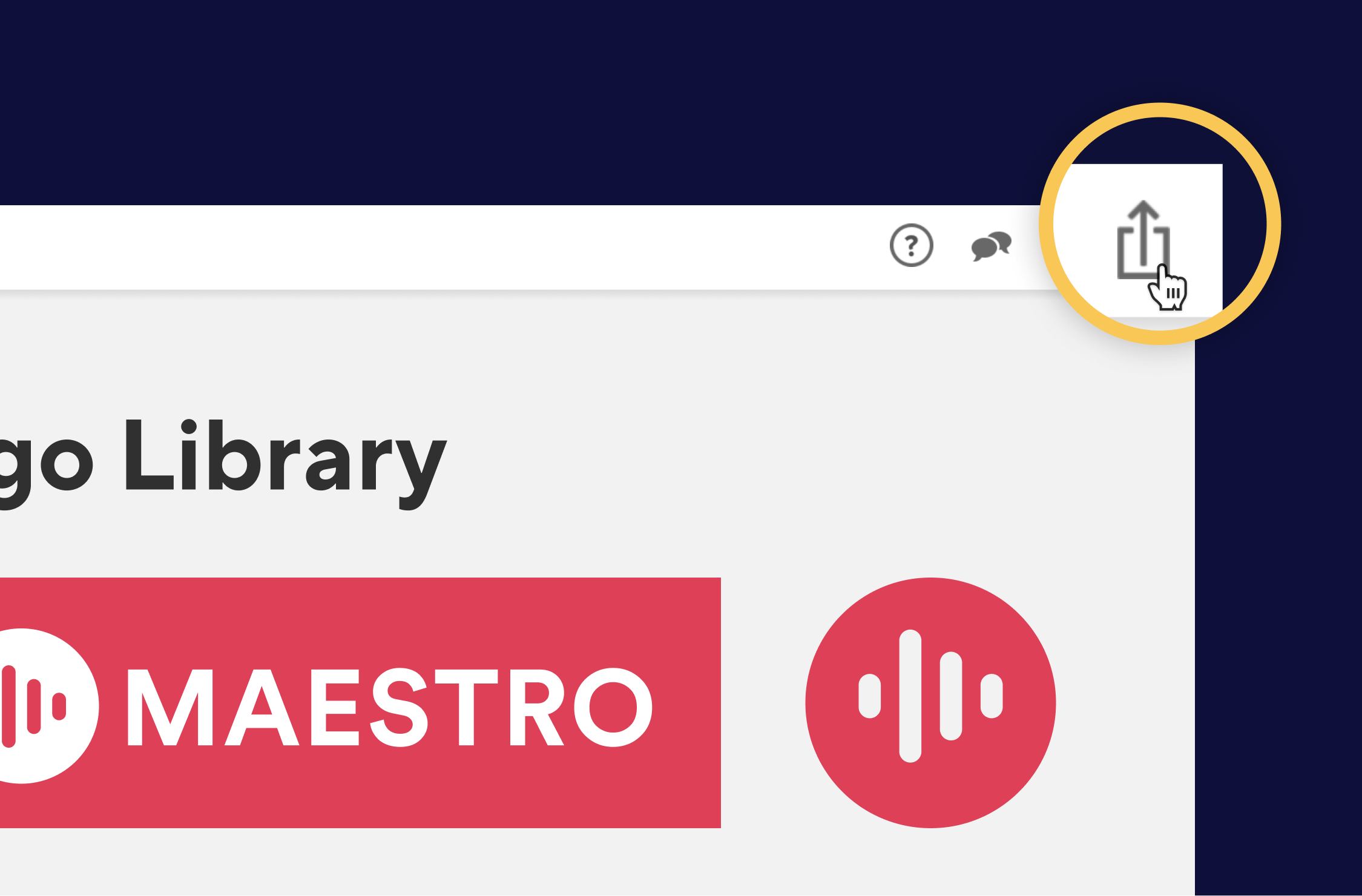
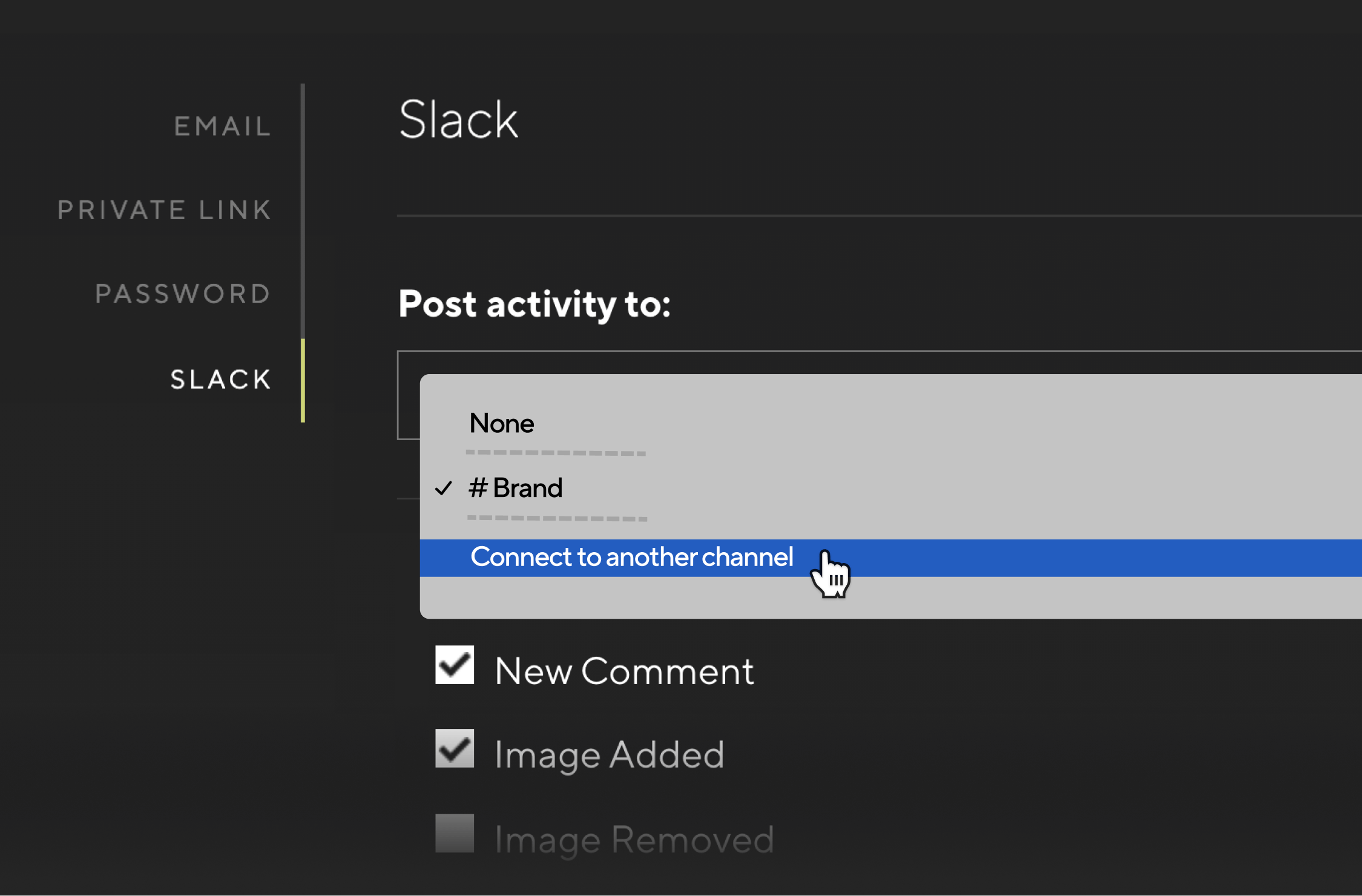
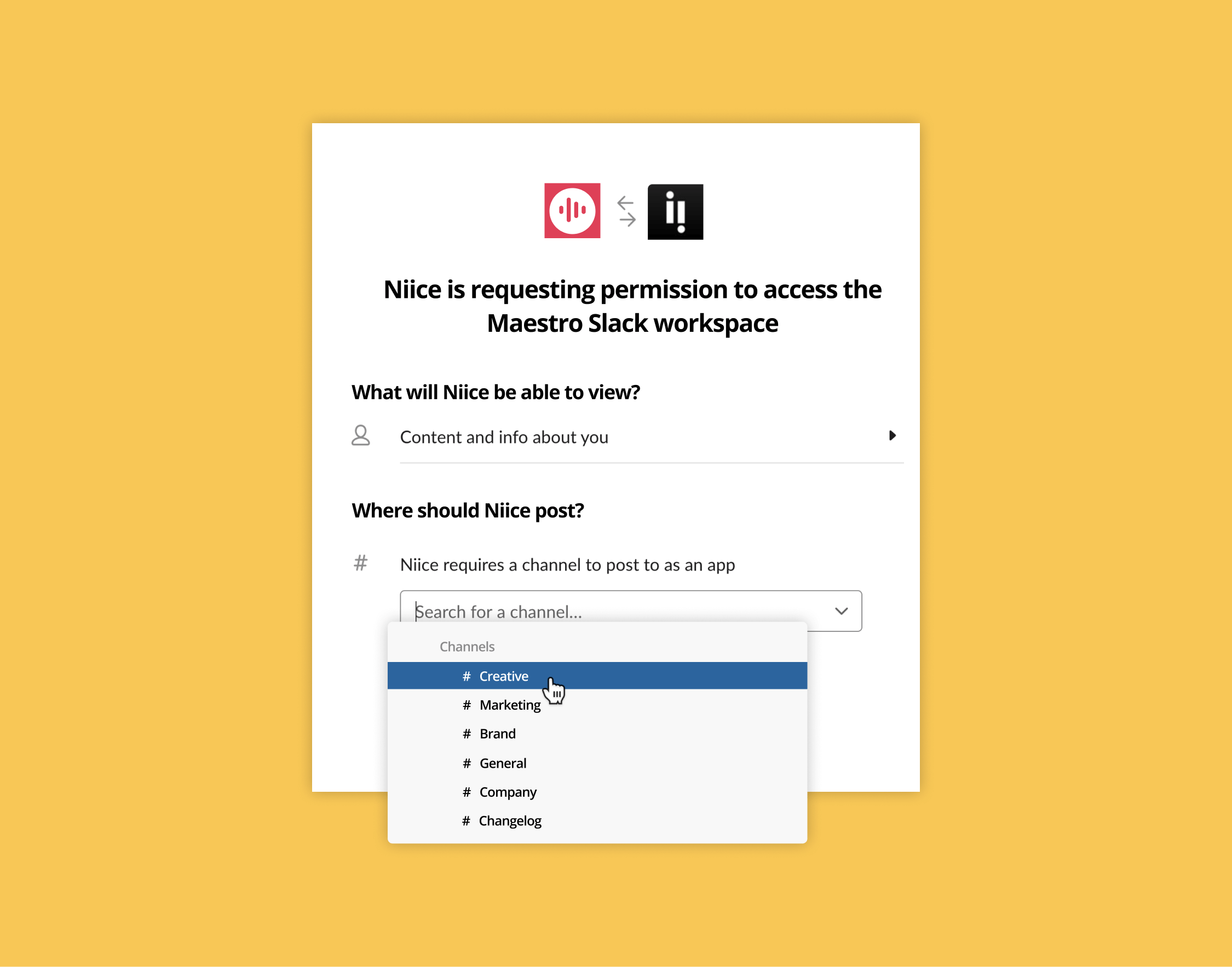
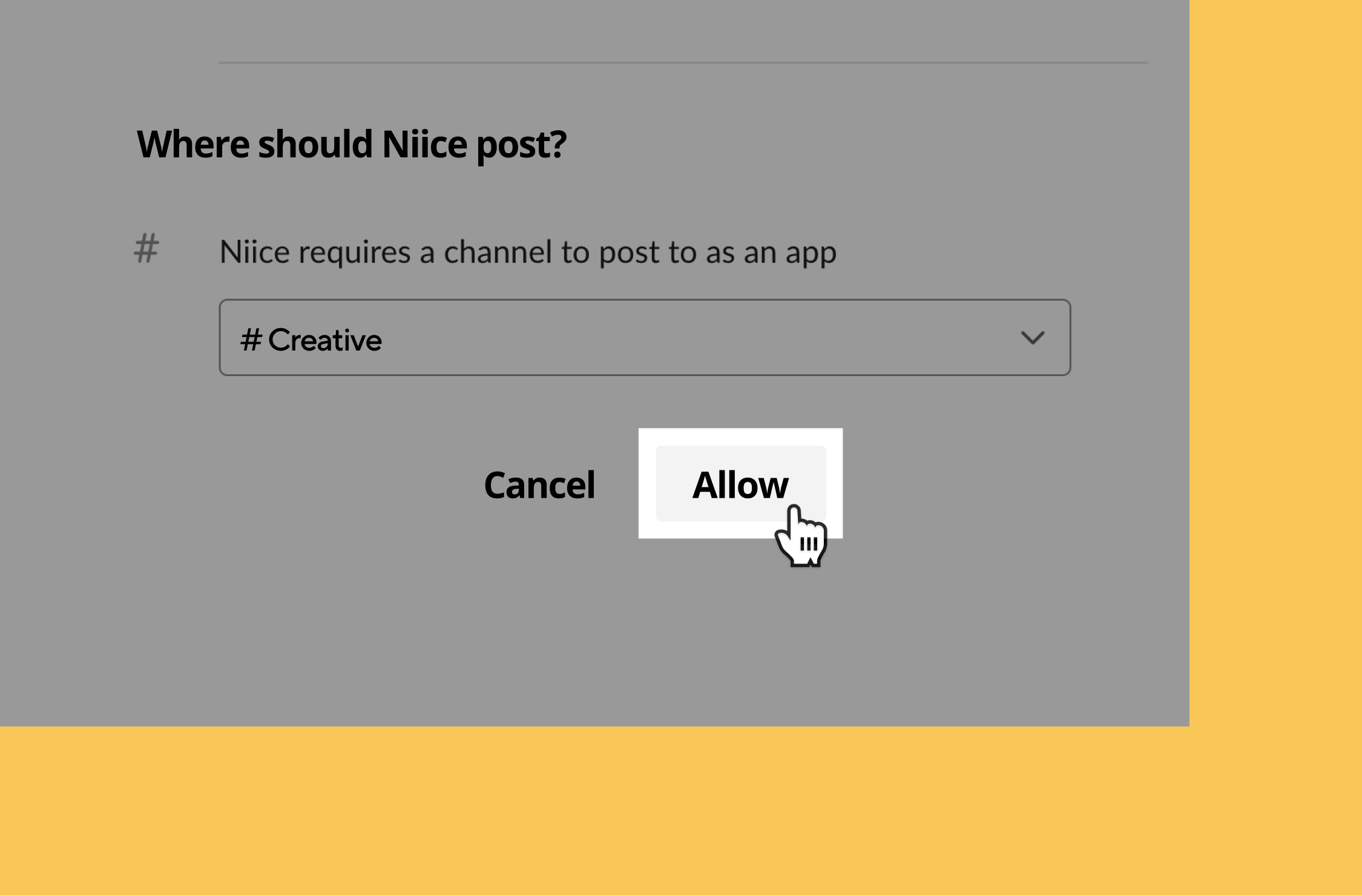
Turn off Slack notifications
You can turn off notifications for specific updates.
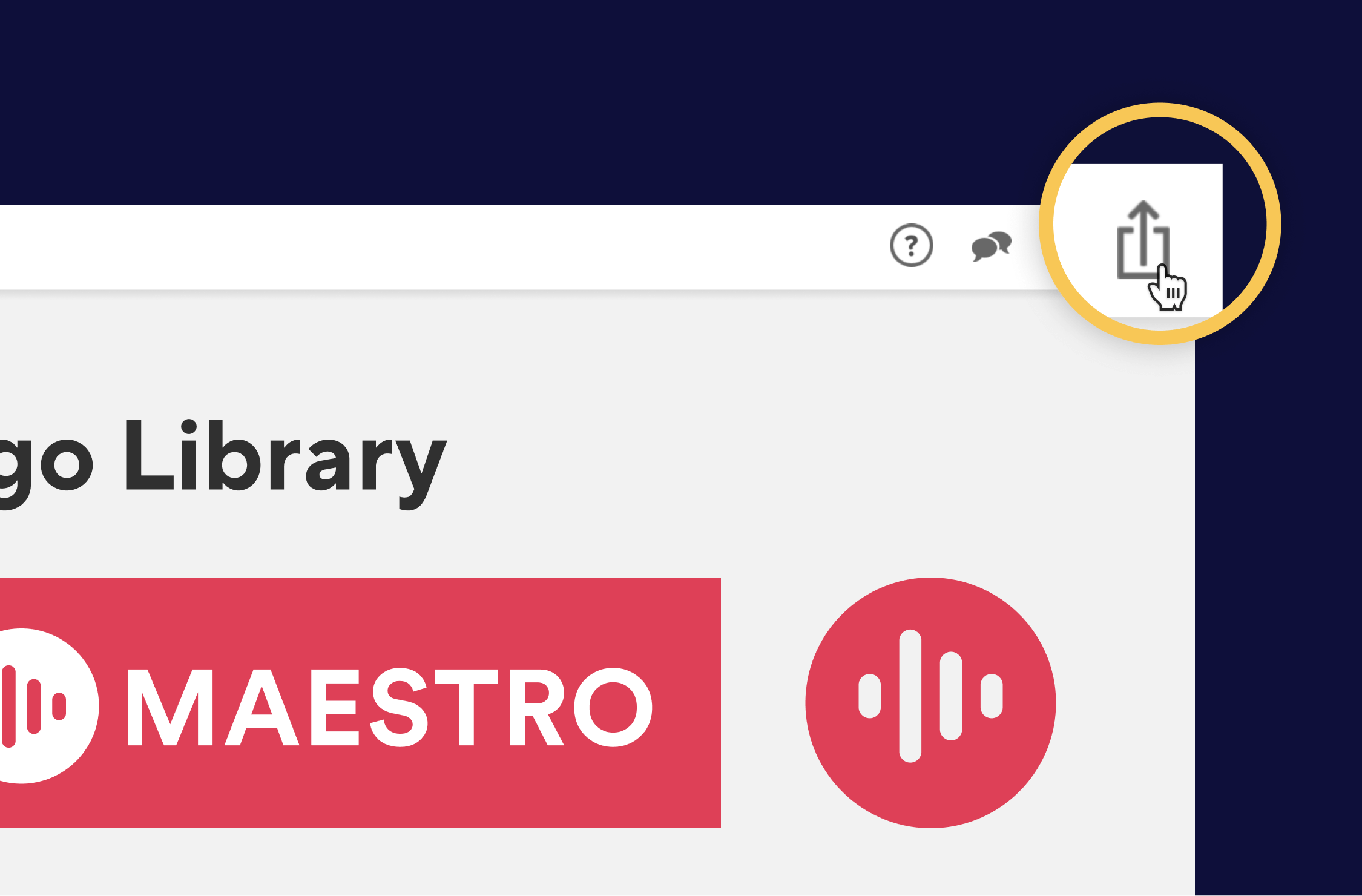
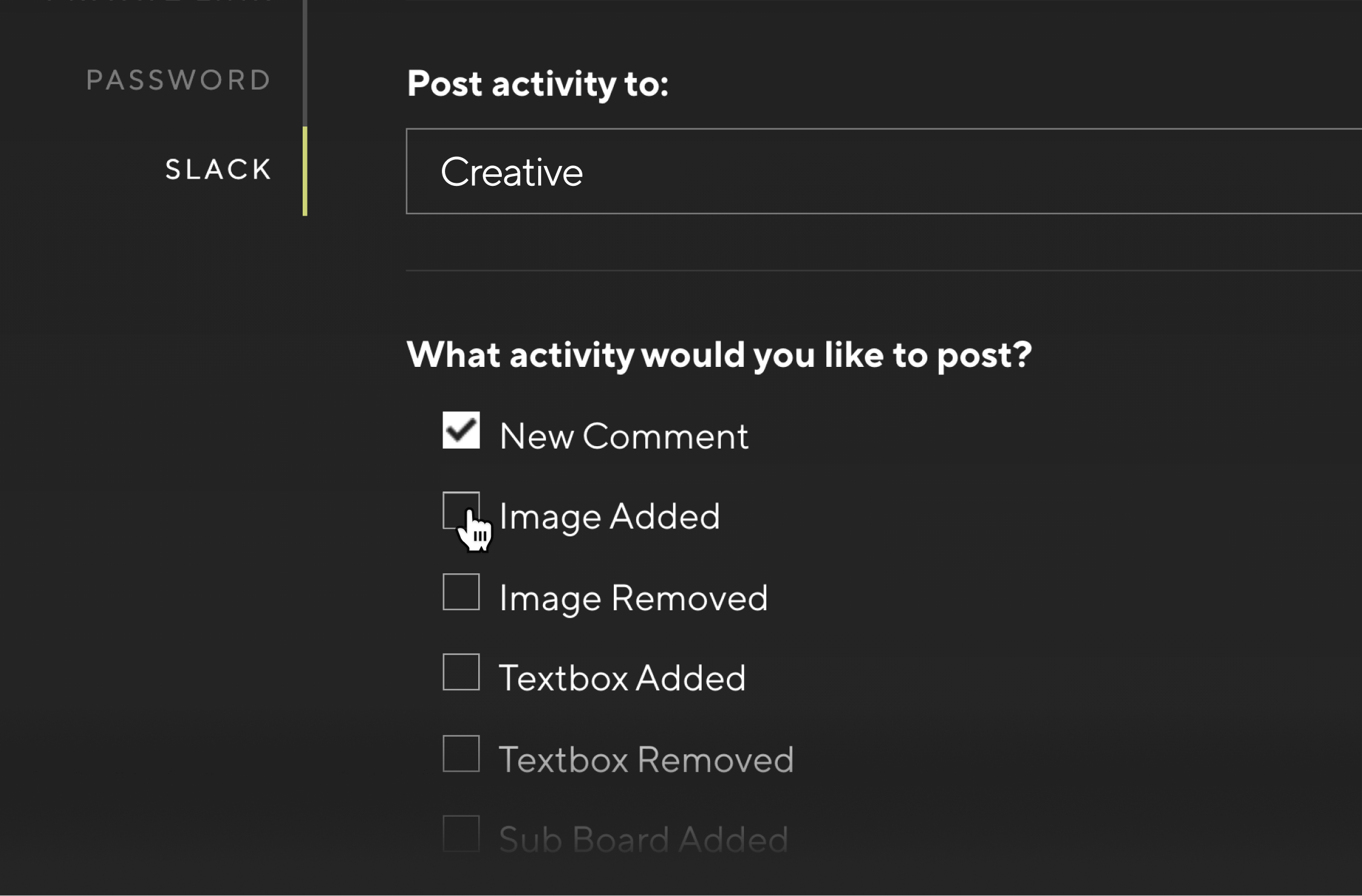
Disconnect from Slack
You can remove the Slack integration if you no longer want to receive updates.