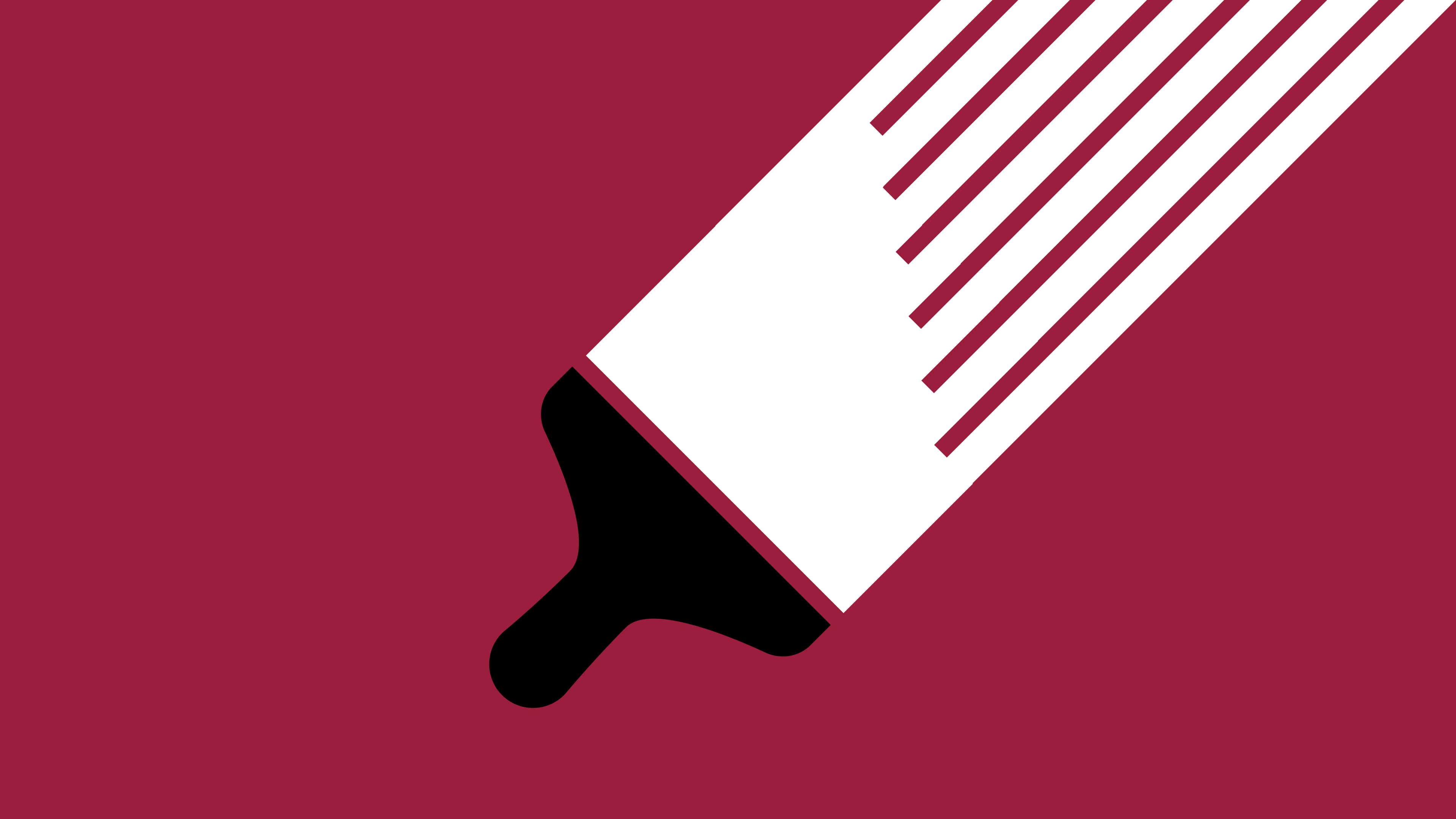With the Google Slides integration for Niice, you can embed any kind of presentation as part of a project, so you can discuss it with your team on Niice. Your embedded presentation will stay in sync with Google, so any changes you make to it there will be automatically reflected on your board.
How it works
It's simple to embed presentation from Google Slides to your Niice board so you can share it with your team! Your embedded presentation will stay in sync with Google Slides, so any changes you make to it there will be automatically reflected in Niice.
Adding presentation from Google Slides
- Go to a board and click on the “+” in the bottom right
- Click and drag the ‘Embed’ block onto the board
- Paste in the Google Slides embed URL,
e.g. https://docs.google.com/presentation/d/1ahXsNNvlnXpQKLFy54ZdqQedaFMENUin2DmkwHDJ-LQ/edit#slide=id.g91630b806c_0_0 - Hit confirm to save it
Removing embedded presentation
- Click the “...” dropdown on the embed
- Select “Remove”
Adjusting the layout
You can crop and resize embeds like any other block on the board, and you can move it around by clicking and dragging on the handle in the top left corner of the presentation.